How to Backup Your Khelix Image Library
If you regularly upload and share images on Khelix, it’s smart to develop a habit of backing up your image library. Whether you're a blogger, a graphic designer, or someone who simply loves organizing digital content, having a personal backup of your Khelix uploads ensures that your hard work and creativity are never at risk. While Khelix offers reliable hosting, backing up gives you an extra layer of protection — one that aligns with best practices for digital content management.
In this post, we’ll walk you through how to back up your Khelix image library effectively, why it’s important, and how to make it part of your content workflow.
Why Backing Up Matters
Even though Khelix provides unlimited file duration for registered users and secure storage, unexpected situations can happen — accidental deletions, account issues, or simply the need to migrate content elsewhere. If your images are important for professional or personal use, you shouldn’t rely solely on any single platform for safekeeping.
Backing up your images:
-
Ensures your content isn’t lost due to human error or unforeseen problems.
-
Helps you quickly recover deleted content.
-
Gives you freedom to repurpose content across platforms.
-
Supports your personal archiving and organization system.
In short, it's about being prepared — and staying in control of your digital assets.
Step-by-Step Guide to Backing Up Your Khelix Images
Let’s explore how you can easily back up your uploaded content from Khelix:
1. Log into Your Khelix Account
Only registered users can manage and view their full image library, so begin by logging into your account.
2. Access Your Uploaded Images
From your dashboard or user menu, go to the "My Images" or “Uploaded Files” section. Here, you can browse through everything you've uploaded under your account.
3. Select Images for Backup
You don’t necessarily have to back up everything in one go. Instead, consider backing up images by:
-
Date (e.g., monthly backups)
-
Project (e.g., blog images, portfolio shots)
-
Type (e.g., PNGs, GIFs, etc.)
Smart organization will make your backups more useful.
4. Download the Images
Khelix allows users to download individual files. You can right-click and save images manually, or use the image viewer to download in full resolution. For faster results:
-
Use your browser’s “Save Page As” option to capture full image sets on listing pages.
-
Use a download manager or browser extension to queue multiple image URLs.
Note: Khelix doesn’t currently support bulk download, so this process is manual but straightforward.
5. Store Backups Securely
Save your downloaded images in multiple safe locations:
-
Local Storage: Use organized folders on your computer or external hard drive.
-
Cloud Storage: Upload to platforms like Google Drive, Dropbox, or OneDrive.
-
Archive Copies: For critical or irreplaceable images, consider creating zip folders or using backup software that creates image archives on schedule.
Keeping at least two copies of your backup — one local and one in the cloud — is a widely recommended best practice.
Tips for a Smooth Backup Process
A few smart practices will save you time and headaches:
-
Keep a Folder Structure: Match your Khelix folder or tag system in your backup drive.
-
Name Files Clearly: Avoid cryptic names — use descriptive, date-based naming for quick identification.
-
Schedule Regular Backups: Set a monthly reminder to back up new uploads.
-
Check File Integrity: Occasionally open and check backed-up images to ensure they haven’t become corrupted during transfer.
Who Needs to Back Up Their Images?
While backups are a good habit for everyone, some users need it more than others:
-
Photographers & Designers: Safeguard your creative portfolio.
-
Bloggers: Archive images used in published posts.
-
Online Sellers: Keep backups of product shots or social content.
-
Students & Researchers: Save infographics, charts, or project images.
Essentially, if your images are part of your work or personal projects, they’re worth backing up.
Final Thoughts
Backing up your Khelix image library isn’t just about being cautious — it’s about being smart. With just a little time and organization, you can protect your digital content and ensure you always have access to the images that matter most. As your image collection grows, your need for a reliable backup system grows with it. Start today, and you’ll thank yourself tomorrow.
FAQs
1. Can I download all my Khelix images at once?
Currently, Khelix doesn’t support bulk downloads, so you’ll need to save images manually.
2. Does Khelix delete my images after a while?
Not for registered users. Guest uploads expire after 7 days, but registered uploads are kept indefinitely unless deleted by you.
3. Can I automate backups from Khelix?
There is no built-in feature for automation, but you can use third-party download tools or browser extensions to speed up the process.
4. What should I do if I accidentally delete an image from Khelix?
Once deleted, the image is permanently removed. Having a personal backup ensures you don’t lose it forever.
5. Are backups necessary if I only use Khelix occasionally?
Yes. Even infrequent users can benefit from backups — especially if the content is valuable or irreplaceable.


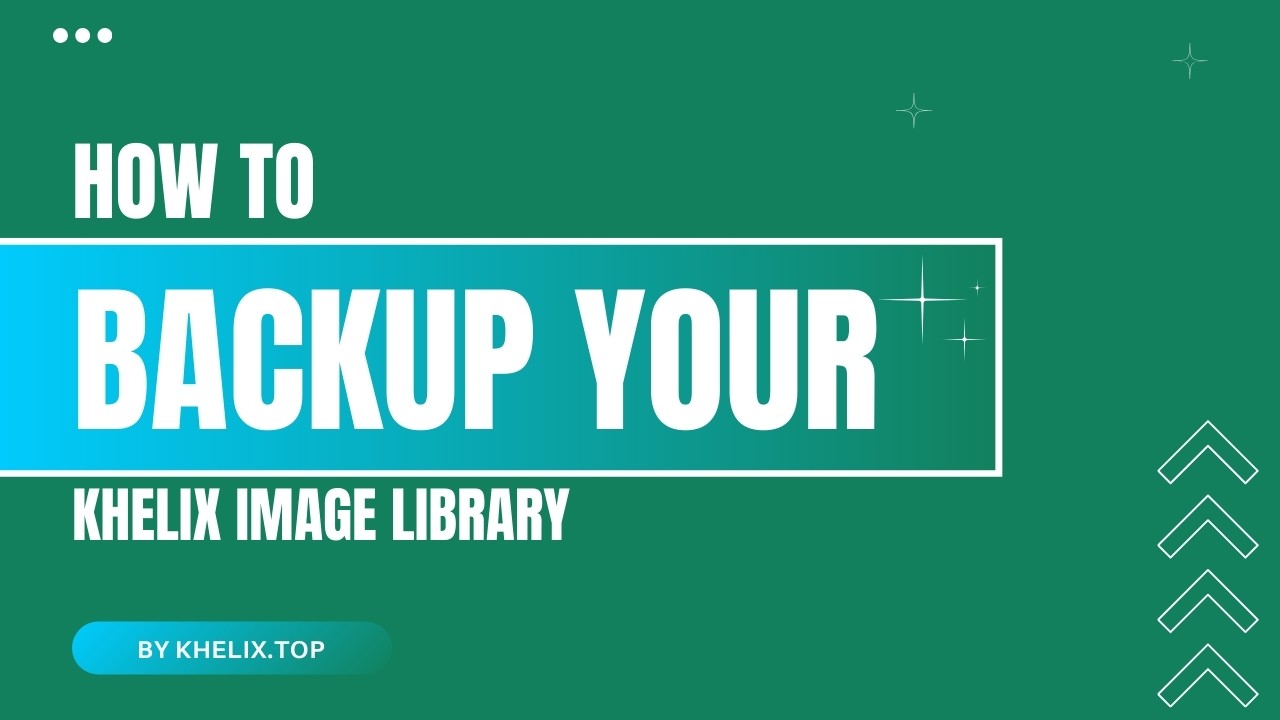
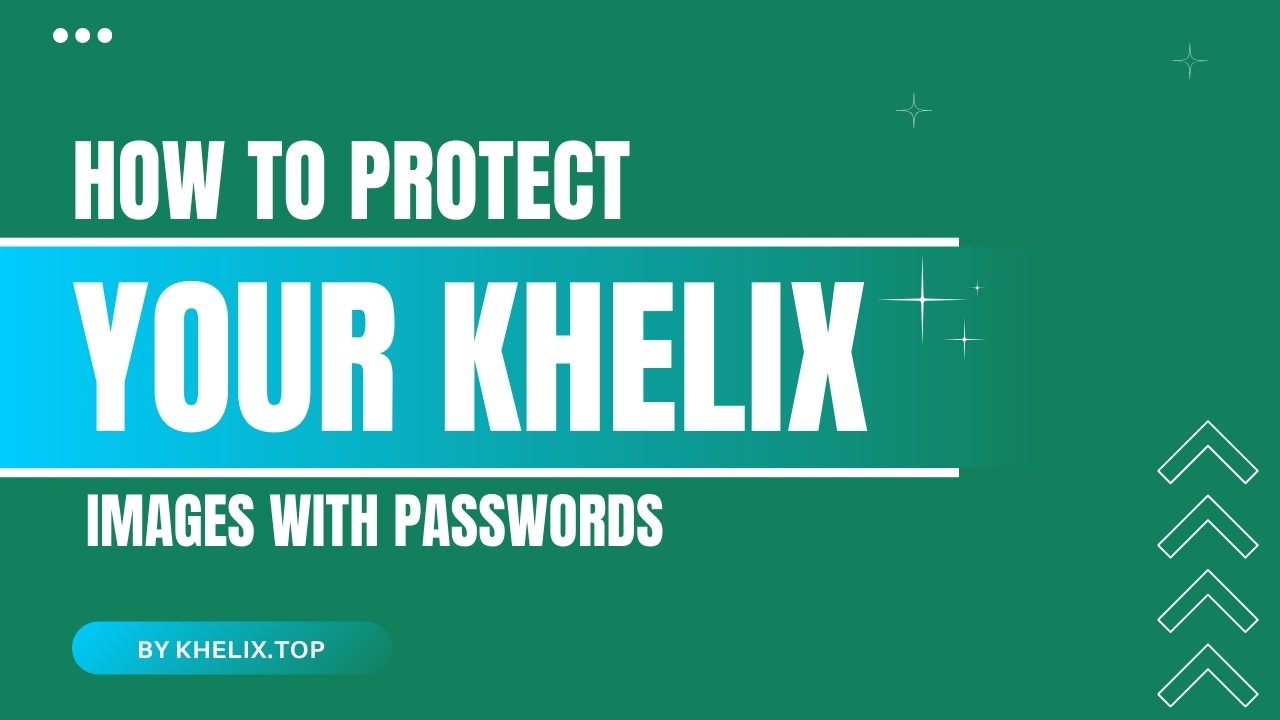
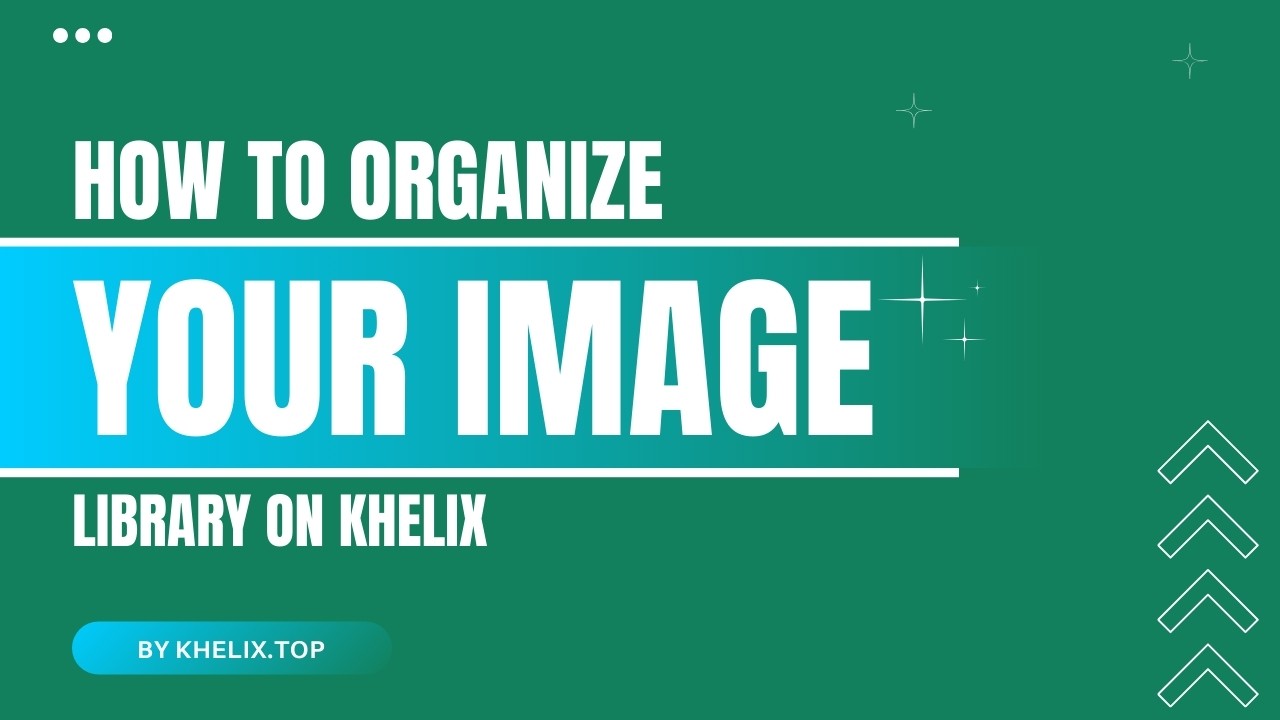
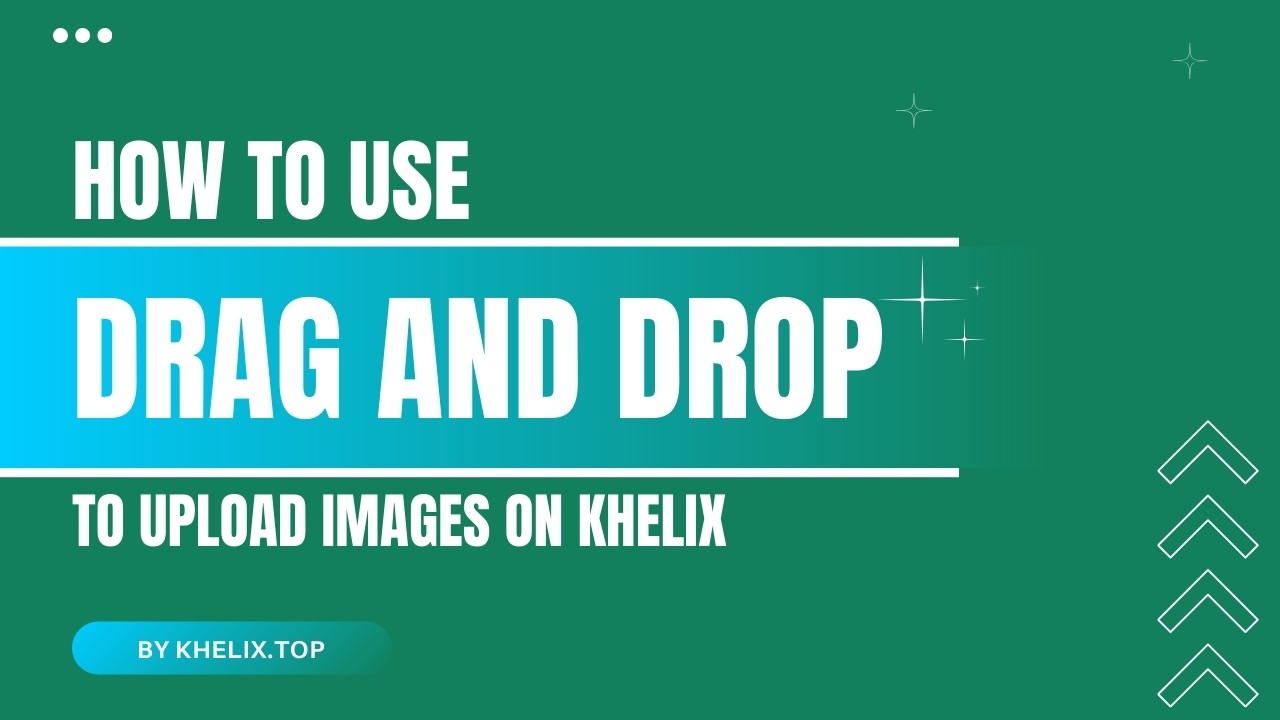
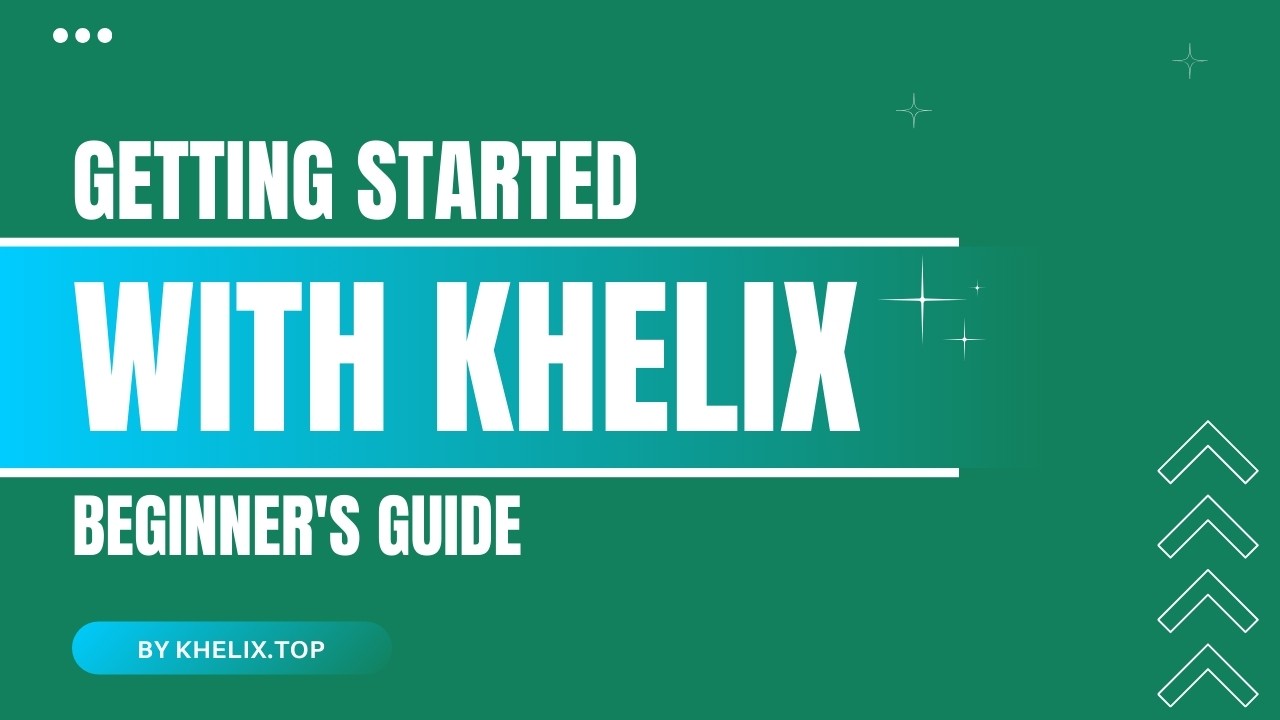
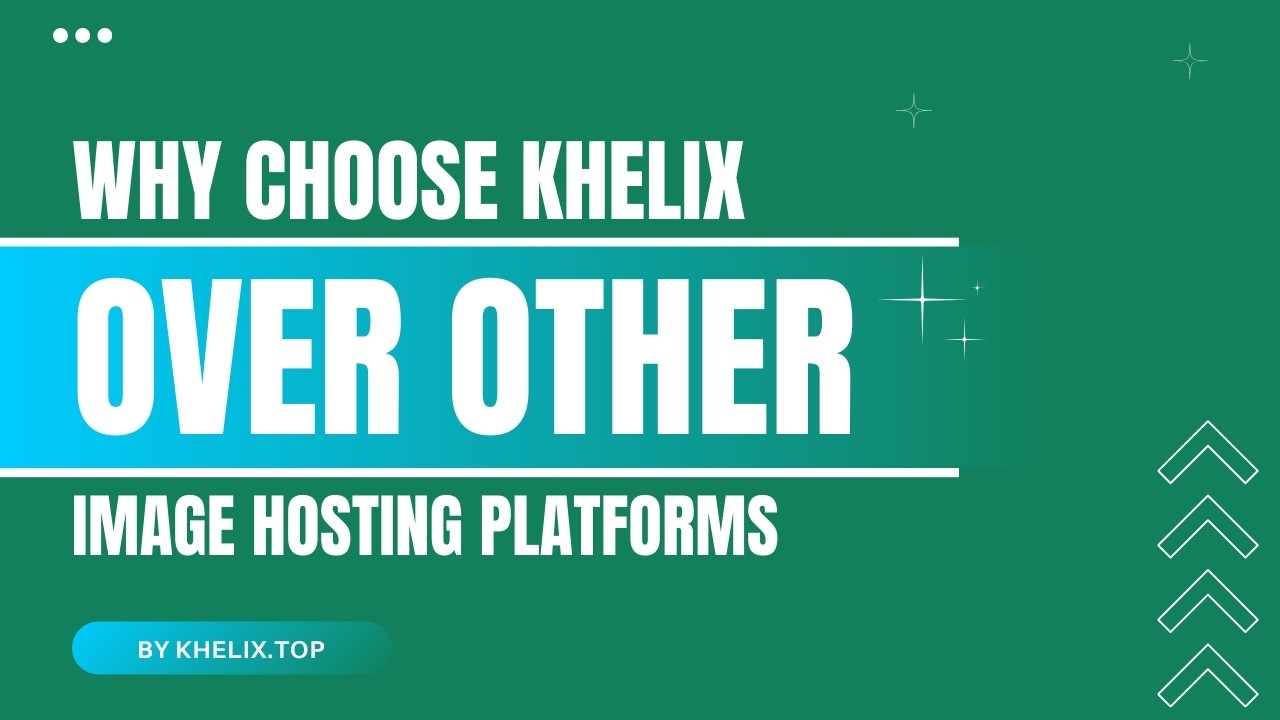
Comments (0)