Delete Images Safely from Your Khelix Account
Even with 1 GB of permanent storage, registered Khelix users eventually outgrow old screenshots, draft graphics, and one-off memes. Removing outdated files not only frees space for new uploads but also keeps your dashboard neat and makes it easier to find images that still matter. Fortunately, Khelix makes deletion quick, transparent, and fully under your control — no hidden steps, no irreversible surprises.
In this guide you’ll learn where the delete tools live, how the process works behind the scenes, and a few best-practice tips to ensure you never lose something important by accident.
Why Regular Clean-ups Matter
Clutter is the silent productivity killer. A library packed with half-finished designs and duplicate thumbnails slows you down every time you hunt for the “real” file. Worse, hitting your 1 GB limit can block critical uploads at the worst moment. By setting aside a few minutes each month to prune unused images, you:
-
Recover storage headroom for fresh projects.
-
Reduce confusion and duplicate effort when collaborating.
-
Lower the risk of sharing the wrong (outdated) version of an asset.
-
Protect privacy by removing files that no longer need to exist online.
Think of deletion as preventative maintenance for your visual workspace.
Locating the Delete Option in Your Dashboard
-
Log in to your Khelix account and open Dashboard.
-
Scroll or search to find the image you want to remove.
-
Hover (desktop) or tap (mobile) the thumbnail — a small trash-can icon appears.
-
Click or tap Delete and confirm in the pop-up dialog.
That’s it. The file and all its share links become inactive instantly. If you attempt to visit a previously shared URL, Khelix returns a 404 – File Not Found message, ensuring the image is no longer accessible.
What Happens Behind the Scenes?
Deletion on Khelix is a two-phase process designed for safety:
Phase 1: Immediate Unpublishing
The file reference is removed from the database the moment you confirm deletion, which disables every embed, hotlink, or direct URL.
Phase 2: Secure Purge
The physical file is queued for secure wipe on Khelix’s storage servers. Within a short window (typically a few minutes during low-traffic periods) the data is overwritten and irrecoverable.
Because of this irreversible purge, double-check you’re deleting the correct file before clicking confirm.
Best Practices for Safe Deletion
Most accidental losses happen because users work too quickly. Adopt these habits to keep mistakes near zero:
-
Preview before deletion. Open the image in a new tab to be certain it’s the one you mean to remove.
-
Keep an offline backup. If the file has long-term value, store a local copy on your computer or cloud drive before deleting.
-
Batch clean sparingly. Deleting dozens at once is faster, but spend an extra moment skimming the list to avoid collateral damage.
-
Annotate filenames intelligently. Clear names such as
clientA-logo-final.pngreduce the odds you’ll confuse files with similar thumbnails. -
Schedule monthly audits. A recurring calendar reminder makes small, painless clean-ups routine instead of an overwhelming chore.
Recovering from an Accidental Delete
Because files are securely purged, Khelix cannot restore a deleted image. Your best recourse is to re-upload a local copy (or ask collaborators for their copy) and update any embedded links. Keeping organized backups and descriptive filenames turns what could be a crisis into a minor inconvenience.
Final Thoughts
Deleting images on Khelix is intentionally straightforward: one click, one confirmation, and your file vanishes from the internet. Use this power thoughtfully. A tidy dashboard improves focus, conserves storage, and projects professionalism to clients and readers alike. Treat regular deletions as part of your content routine and Khelix will remain the fast, uncluttered workspace it’s designed to be.
❓ Frequently Asked Questions
1. Can I undelete an image after removing it?
No. Once deleted, the file is permanently purged. Keep local backups of critical assets.
2. Do deleted images free storage immediately?
Yes. As soon as deletion is confirmed, your used-storage meter reflects the recovered space.
3. Will shared links stop working right away?
Absolutely. All URLs, embed codes, and forum links return a 404 error the moment deletion is processed.
4. Can I delete guest uploads?
Guest uploads can only be removed via the unique deletion link shown after upload. Without that link, they auto-expire after seven days.
5. Does deleting a password-protected image work the same way?
Yes. Password status doesn’t affect deletion — once you confirm, the protected file is removed just like any other image.


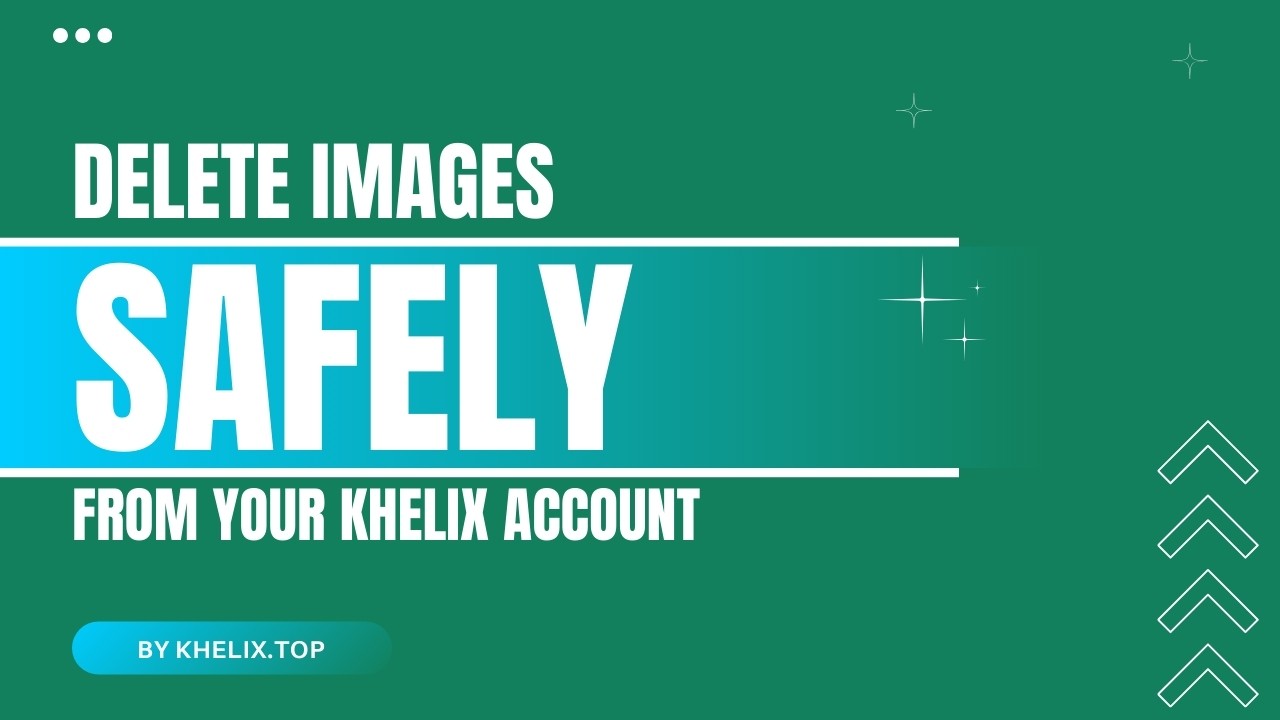
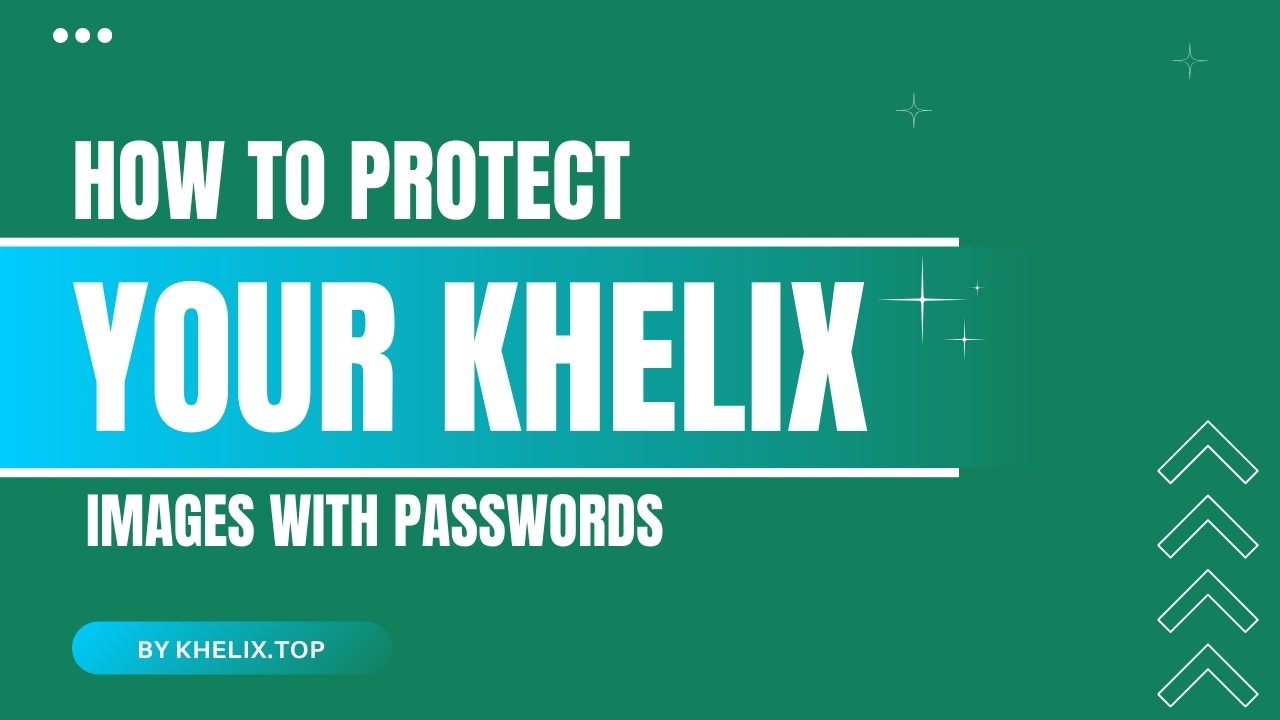
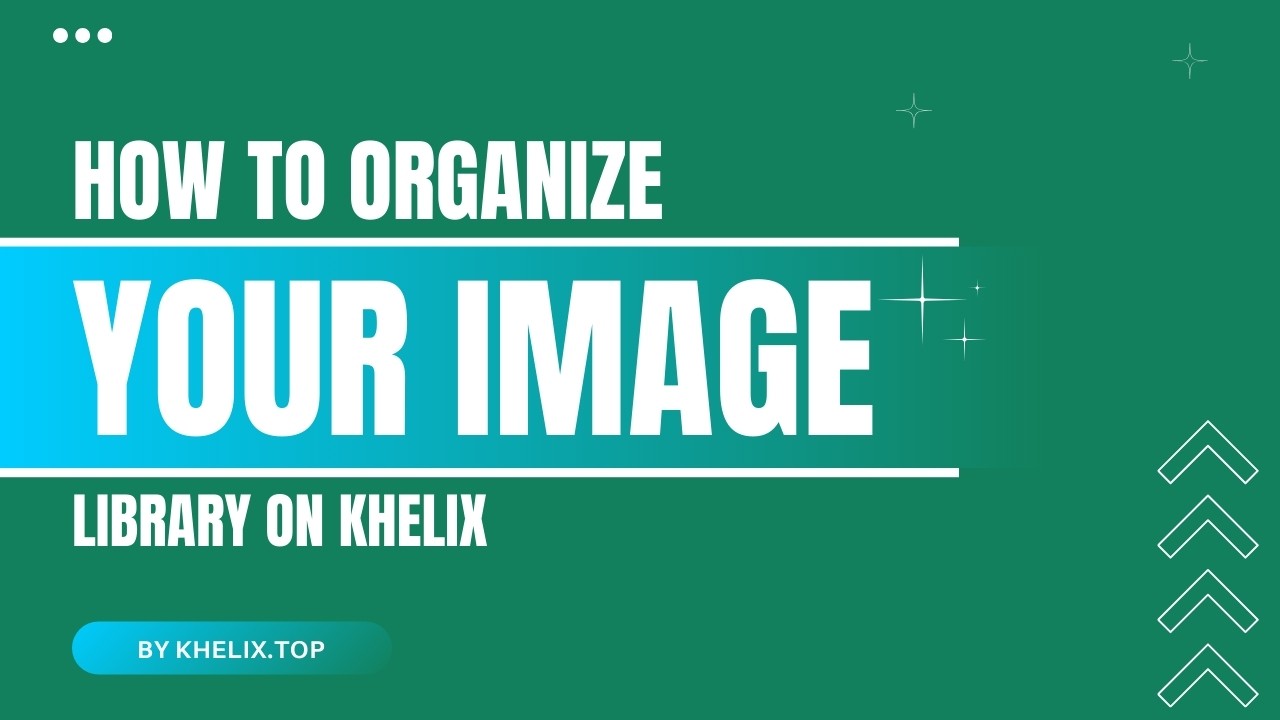
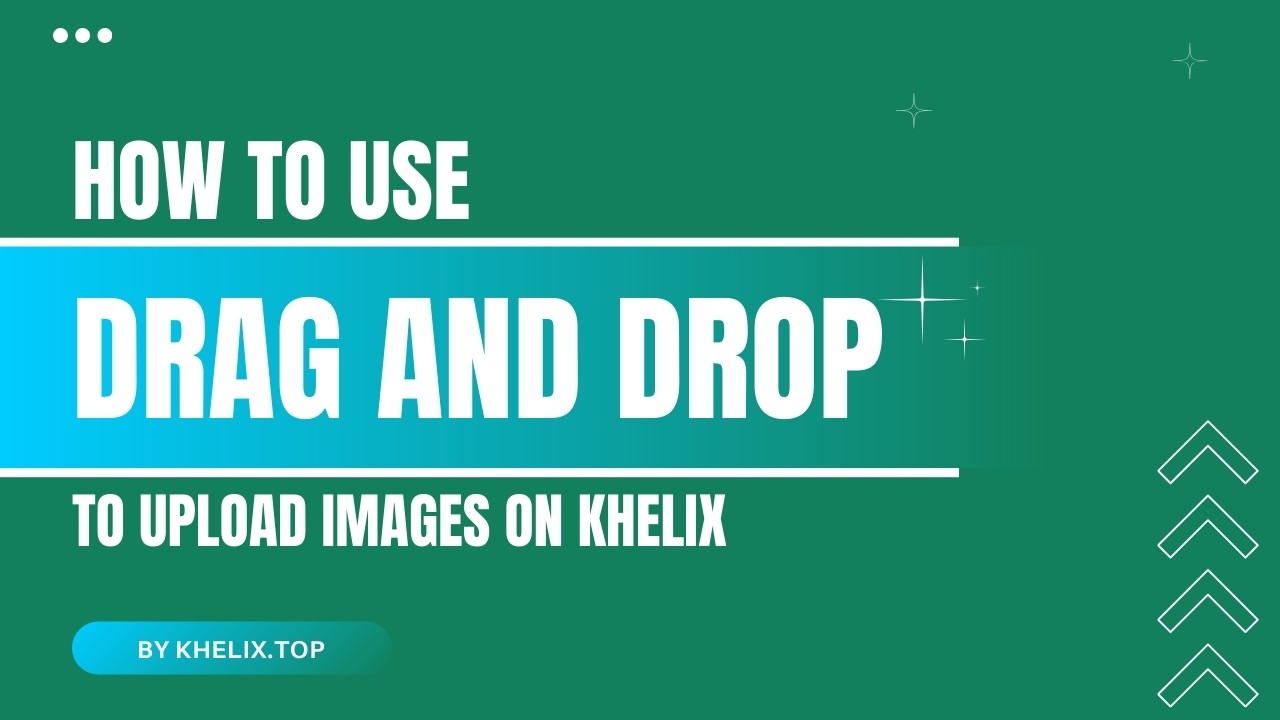
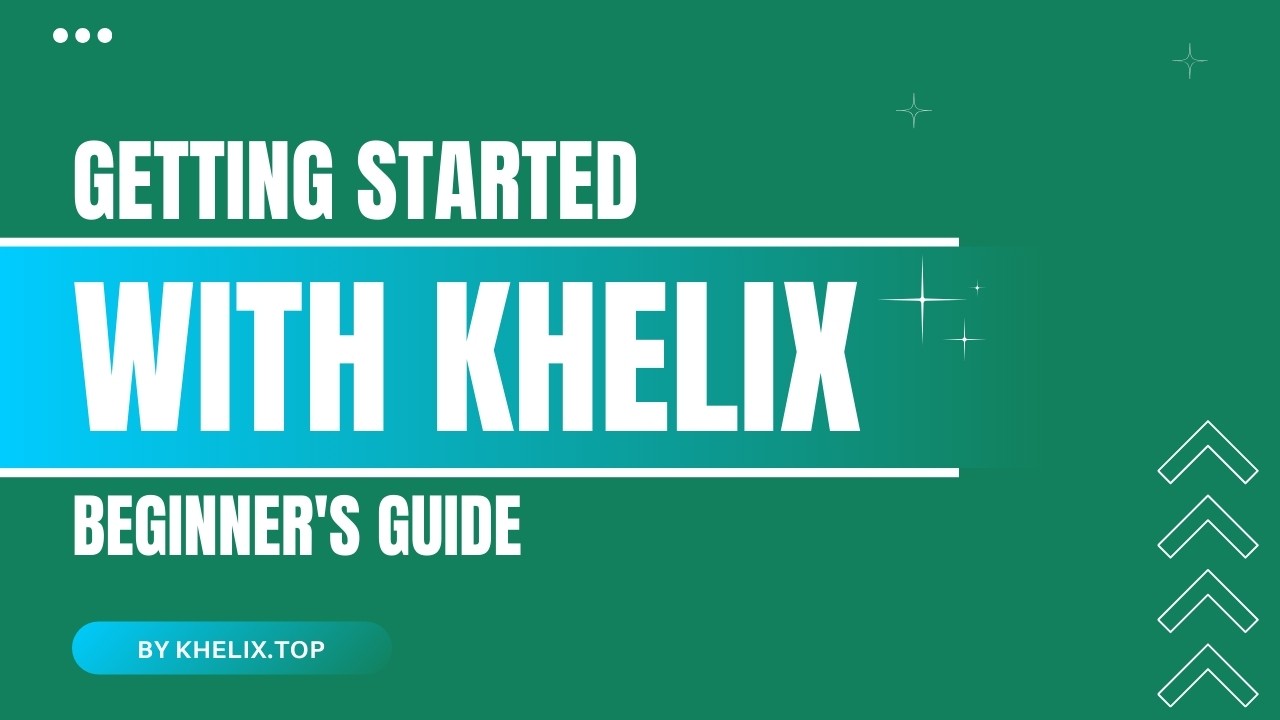
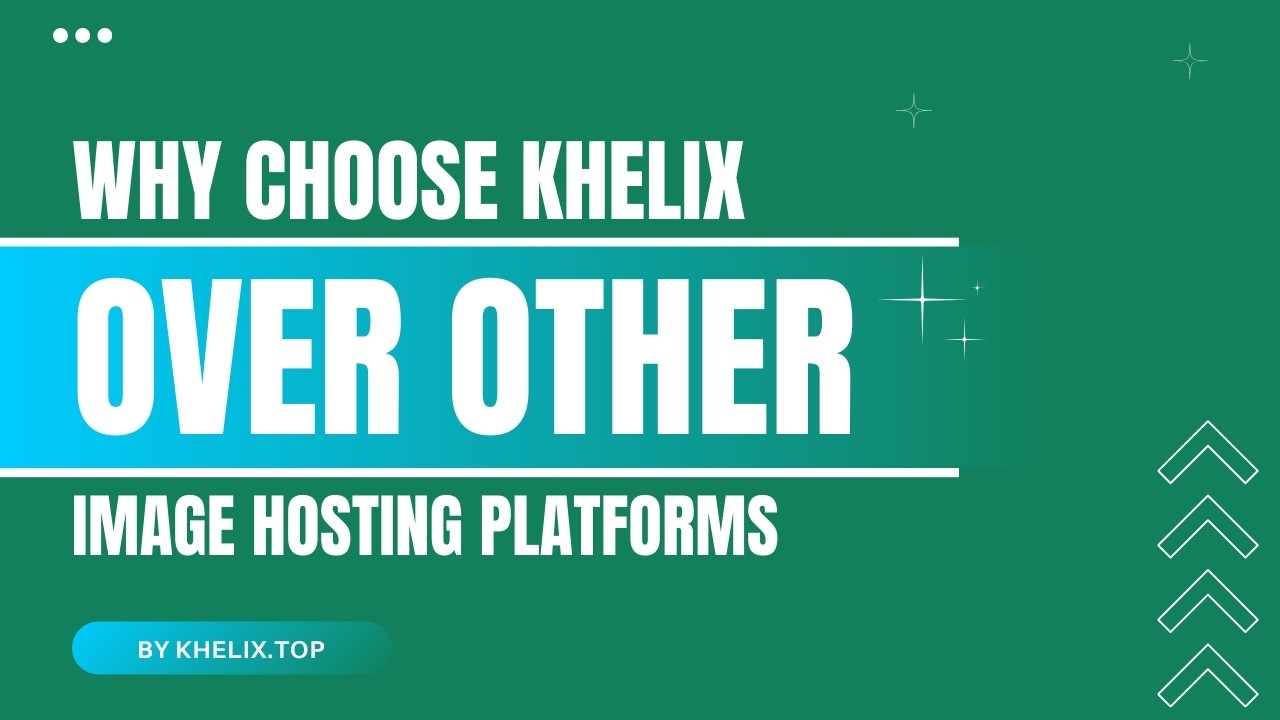
Comments (0)