How to Organize and Manage Your Uploaded Files on Khelix
How to Organize and Manage Your Uploaded Files on Khelix
Once you start uploading images regularly to Khelix, managing them effectively becomes crucial — especially for bloggers, designers, and online marketers who rely on visuals daily. Without a clear organization strategy, finding or replacing a specific file can become a frustrating task.
Luckily, Khelix offers powerful tools for registered users to store, organize, and manage images effortlessly. In this post, we’ll show you how to get the most out of these features and keep your image library in top shape.
📁 Why File Management Matters
Effective file management means:
-
Faster access to important images
-
Easier updating and replacing of visuals
-
Cleaner, more professional workflows
-
Lower risk of accidental loss or confusion
If you regularly use images in blogs, websites, or social media, having a central, organized library is a huge time-saver — and that’s exactly what Khelix provides through the user dashboard.
🔐 First Step: Create a Free Account
Guest uploads on Khelix are simple and quick, but they come without file management features. Images uploaded as a guest:
-
Cannot be deleted manually
-
Expire after 7 days
-
Offer no upload history
To unlock full file control, create a free Khelix account. Once you log in, every upload is tied to your profile, stored indefinitely, and accessible through your personal dashboard.
📊 Dashboard Overview
Your user dashboard on Khelix is the control center for your images. It allows you to:
-
View all uploads at a glance
-
Search through past uploads
-
Delete or replace images
-
Access direct links, embed codes, and file metadata
-
Set or update password protection
This centralized view is especially useful when you’re managing dozens (or hundreds) of images.
🧭 Key File Management Features
Here’s how to use Khelix's file management tools efficiently:
1. Search Function
Can’t remember when or where you uploaded a file? Use the search bar to quickly find images by name or date.
2. Delete Unused Files
Have outdated banners or promotional graphics? Click the trash icon to delete them instantly. This helps you stay within the 1 GB storage limit.
3. Organize by Use Case
Although Khelix doesn’t use folders (yet), you can organize images manually by:
-
Naming files consistently (e.g.,
blog-post-may8.png) -
Keeping a local spreadsheet of links and categories
-
Using tags in filenames like “social”, “clientA”, or “tutorial”
4. Replace Old Files
Need to update an existing graphic without changing its link? Simply delete the old file and upload a new one in its place. Just remember to update any embeds or direct links if the filename changes.
5. Password Protection
You can set passwords on sensitive images directly from your dashboard. This is ideal for:
-
Client previews
-
Early access content
-
Private portfolios
📦 Storage and Limits: Know Your Space
As a registered user, you get:
-
1 GB total storage
-
50 MB per image
-
Unlimited file duration
Keeping an eye on your storage usage helps prevent accidental upload blocks. The dashboard includes a storage tracker so you can monitor how much space remains.
If you’re hitting your storage limit, consider deleting older, unused files to free up space.
✍️ Pro Tips for Managing Khelix Like a Pro
-
Rename files before uploading for SEO and clarity (e.g.,
infographic-seo-2025.png) -
Avoid uploading duplicates — check your dashboard first
-
Keep an offline backup of your important uploads, especially if you're using them professionally
-
Use short, clear names to make searching easier
-
Embed images using the same format (either direct link or HTML) to stay consistent across your site
💡 Use Case: Managing a Weekly Blog
Imagine you're publishing one blog post per day, just like this one. You’ll likely upload:
-
Thumbnails
-
In-post visuals
-
Social media share graphics
By using consistent file names (e.g., may8-featured-image.png) and periodically deleting outdated files, you can maintain a clean, fast, and professional image workflow.
✅ Final Thoughts
A well-managed image library doesn’t just save you time — it also reflects the professionalism of your work. Khelix provides the tools you need to store, retrieve, and protect your images with ease, especially as your content grows.
If you’re using Khelix as more than a casual uploader, taking full advantage of the dashboard will dramatically improve your content workflow.
❓ Frequently Asked Questions
1. Can I organize images into folders?
Currently, folders are not supported, but you can use naming conventions to group images by topic or type.
2. How can I delete an image I uploaded?
Log in to your account, go to the dashboard, and click the trash icon next to the image.
3. Is there a way to track storage usage?
Yes, your dashboard shows your total storage usage out of the 1 GB available.
4. Can I search for previously uploaded images?
Absolutely. The dashboard has a search feature to help you find images by name or date.
5. Will my images ever expire?
No. As a registered user, your uploads are stored permanently unless you delete them.


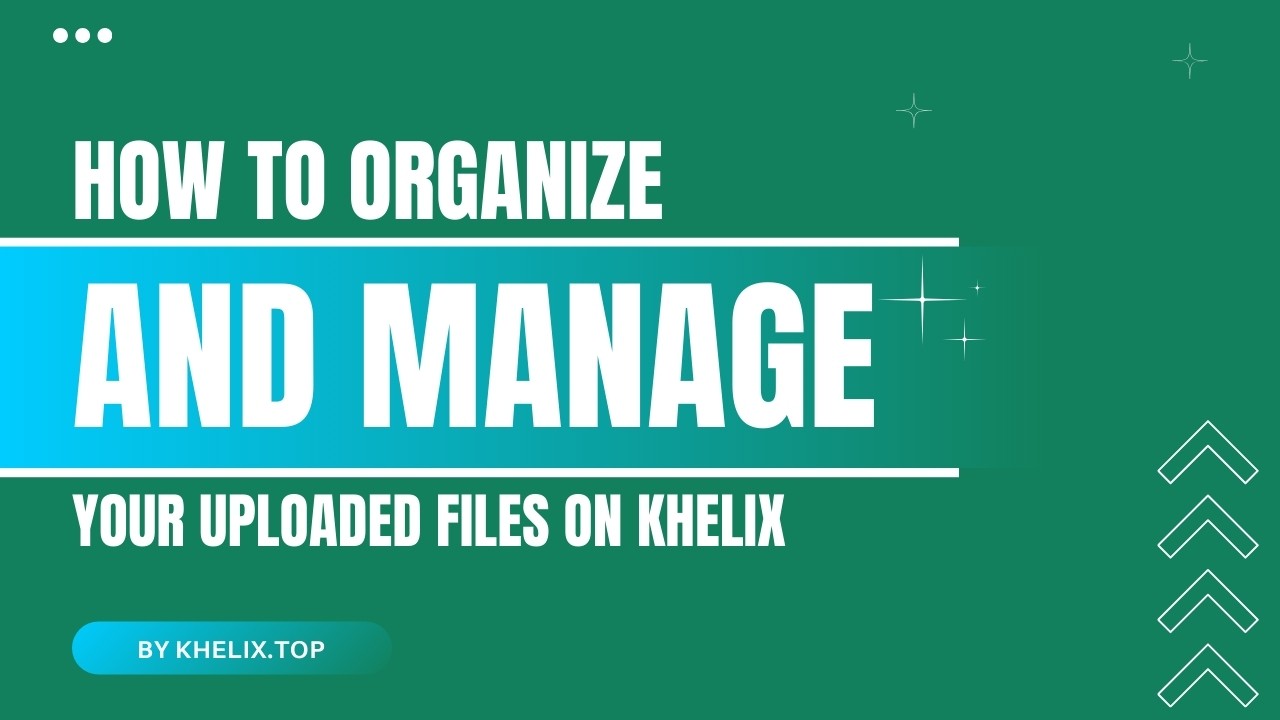
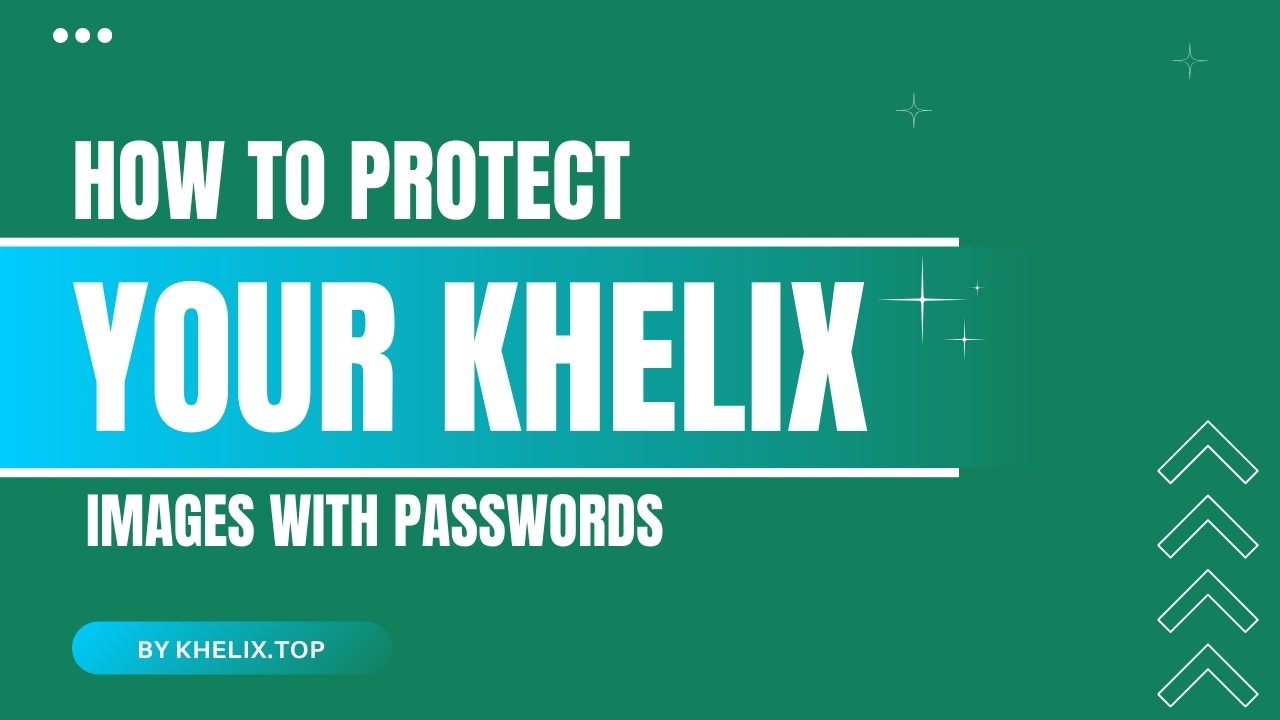
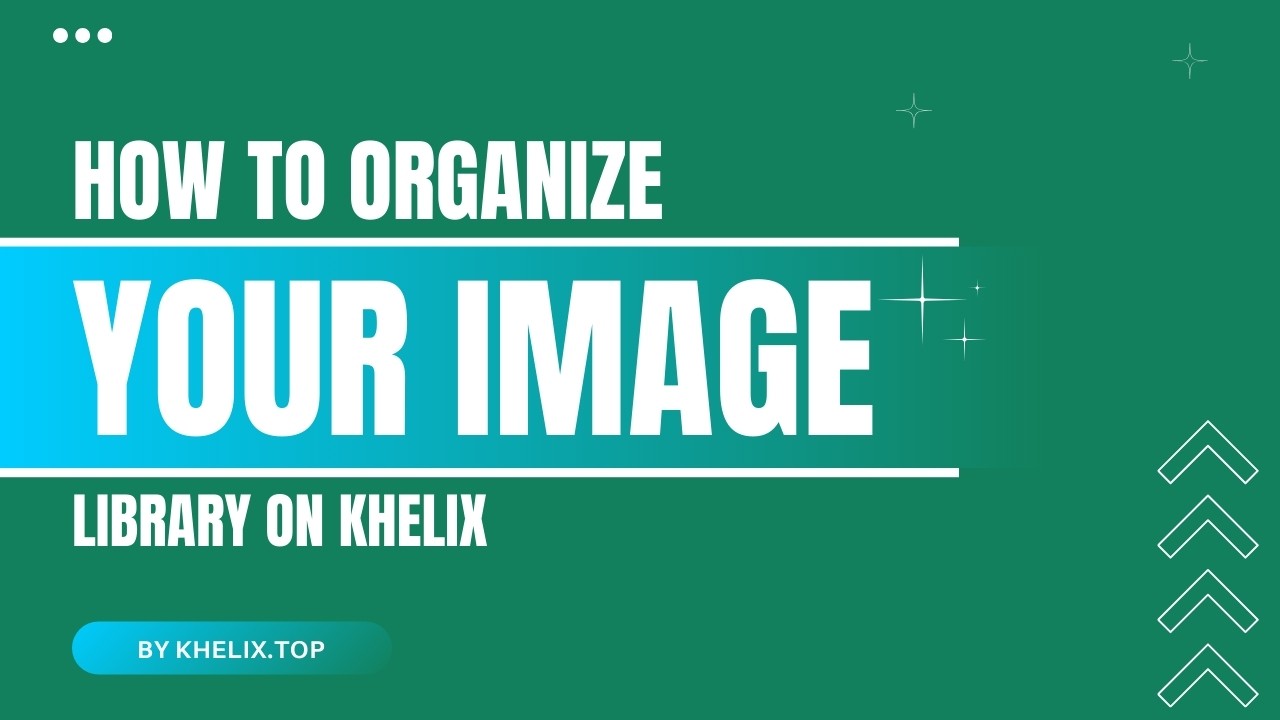
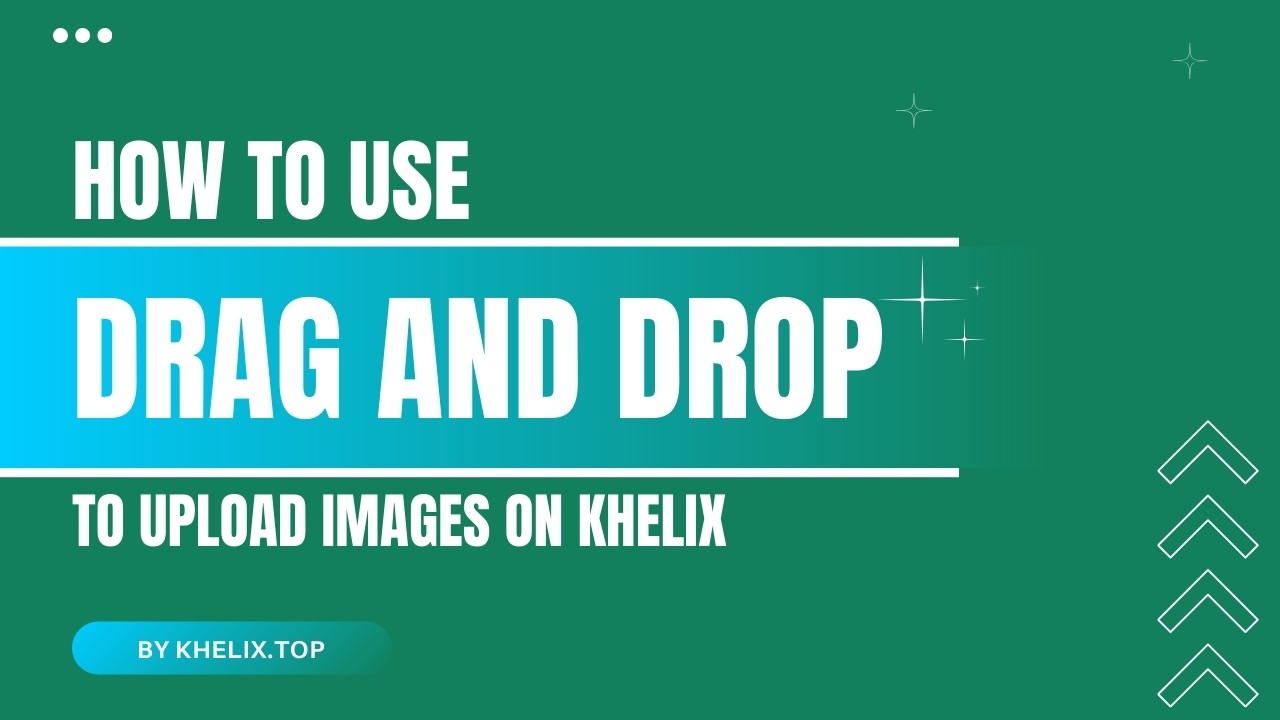
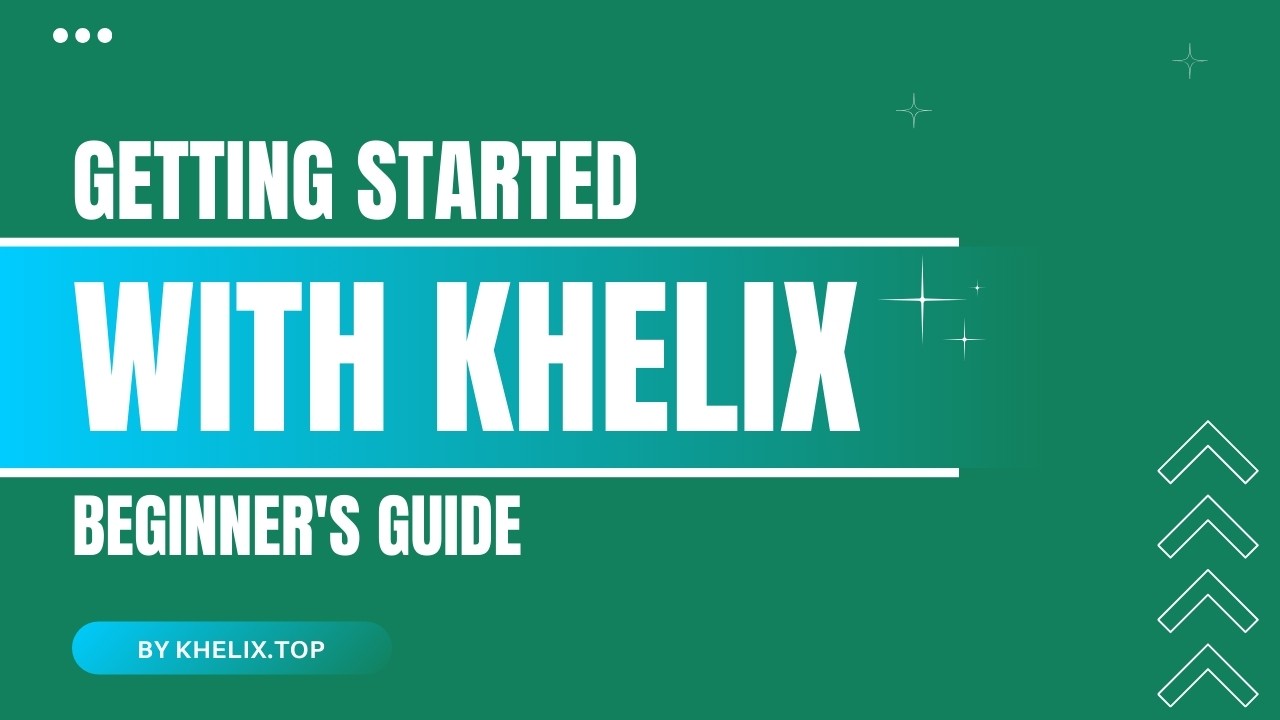
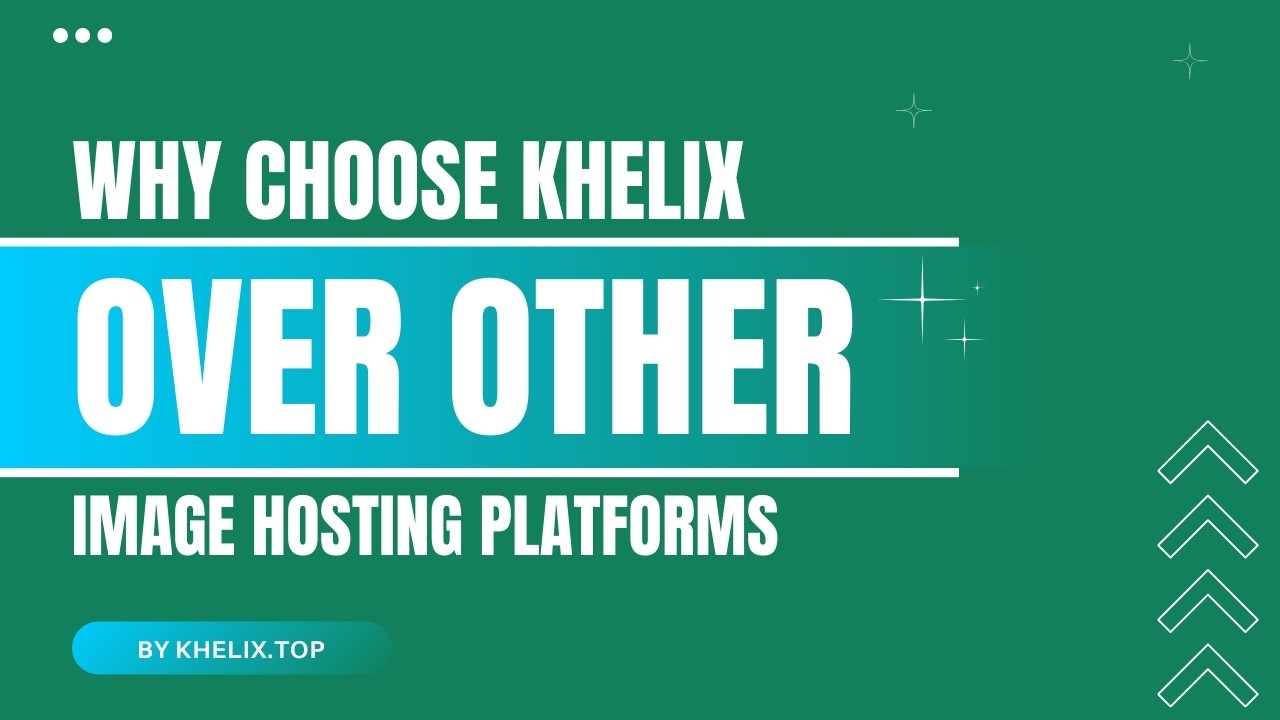
Comments (0)