How to Use Khelix in Team Projects
When working on team-based creative or technical projects, seamless collaboration and efficient file sharing are essential. Khelix offers a powerful yet simple platform for managing images across different users — whether you're working with a design agency, a marketing group, a classroom project, or a developer team. While Khelix doesn’t currently support shared folders or team accounts natively, there are still smart ways to use the platform effectively in team environments.
This guide will show you how to organize image sharing, manage access, and maintain version control when working with others on Khelix.
Why Use Khelix for Team Projects?
Teams often need to share images quickly without dealing with file size limits, download restrictions, or disappearing links. Khelix solves many of these problems:
-
No expiration for registered uploads
-
Simple image link sharing (direct or HTML-ready)
-
Support for high-resolution images
-
Password-protection for privacy
-
Quick upload via drag-and-drop or file selection
Whether you’re coordinating social media graphics, sharing UI mockups, or building a website, Khelix gives your team a stable, centralized image hosting solution.
Best Practices for Team Use
1. Create a Dedicated Team Account (If Appropriate)
If your team wants to manage all uploads under a single login, consider creating a shared Khelix account. This gives everyone access to:
-
The full image library
-
Upload history
-
File management features
Tip: Use a shared password manager like 1Password or Bitwarden to manage account credentials securely.
2. Use Folders and Naming Conventions Wisely
While Khelix doesn’t support subfolders, clear file naming can keep things organized. Agree on a standard naming system such as:
-
clientname-projectname-version.jpg -
campaign_2025_header_v3.png -
teamname-role-date_description.png
Consistency helps teammates find images faster and reduces the chance of duplicates or confusion.
3. Track Image Versions
In collaborative work, version control is key. For example:
-
banner_v1.jpg -
banner_v2_feedback-applied.jpg -
banner_final.jpg
By keeping all versions uploaded and clearly labeled, your team avoids overwriting important files.
4. Use Password Protection for Sensitive Images
Some team projects may involve prototypes, client work, or internal drafts. Khelix allows you to protect image URLs with passwords — only teammates with the password can access the file.
It’s perfect for:
-
Embargoed marketing assets
-
UI wireframes
-
Client-specific materials
5. Share Links in Context
Rather than dumping image links in chat apps or email threads, provide brief context:
"Here’s the draft header image for the landing page – version 2 includes requested typography changes:
https://khelix.top/i/exampleimage.png"
Context helps team members know what they’re reviewing and how it fits into the project.
Collaboration Example: A Design Team Workflow
Imagine a team working on a product launch page. Here’s how they might use Khelix:
-
Designer uploads mockups and shares the links in a team chat with brief notes.
-
Product manager reviews and leaves feedback in a shared document, referencing image versions.
-
Developer pulls the direct image links and uses them in staging or production environments.
-
Marketing lead uploads final graphics and uses Khelix-generated embed codes in blog posts and social media.
At each step, Khelix keeps everyone in sync with access to the latest visuals.
Limitations and Workarounds
Khelix isn’t a team-collaboration platform in the traditional sense (like Google Drive or Dropbox), so here’s how to work around a few limitations:
LimitationWorkaroundNo user roles or permissionsUse shared accounts or designate uploaders; control with passworded linksNo folder structureUse strong naming conventions to simulate folder organizationNo internal commentsUse external tools like Notion, Slack, or Google Docs for collaboration
If your project grows in complexity, consider pairing Khelix with a project management tool to complement its hosting capabilities.
Final Thoughts
Khelix offers a clean and reliable image hosting experience that scales well into collaborative work. By using shared workflows, consistent naming, and protected links, teams can stay aligned without technical complications. Whether you’re a team of two or a department of twenty, integrating Khelix into your workflow can simplify your content pipeline and help you stay visually organized.
FAQs
1. Can multiple users access the same Khelix account?
Yes, but it’s recommended to manage credentials securely using a team password manager.
2. Does Khelix support team folders?
Not currently. However, a naming system and centralized upload can help simulate this.
3. What’s the best way to collaborate on image reviews?
Use a tool like Google Docs or Notion to add comments, and link to images hosted on Khelix.
4. Can team members replace images?
Only registered users with access to the upload can delete and re-upload images. Consider centralizing uploads under one account.
5. Are there upload limits that affect teams?
Each registered user on Khelix gets 1 GB of total storage and can upload images up to 50 MB each — enough for most team-based projects.


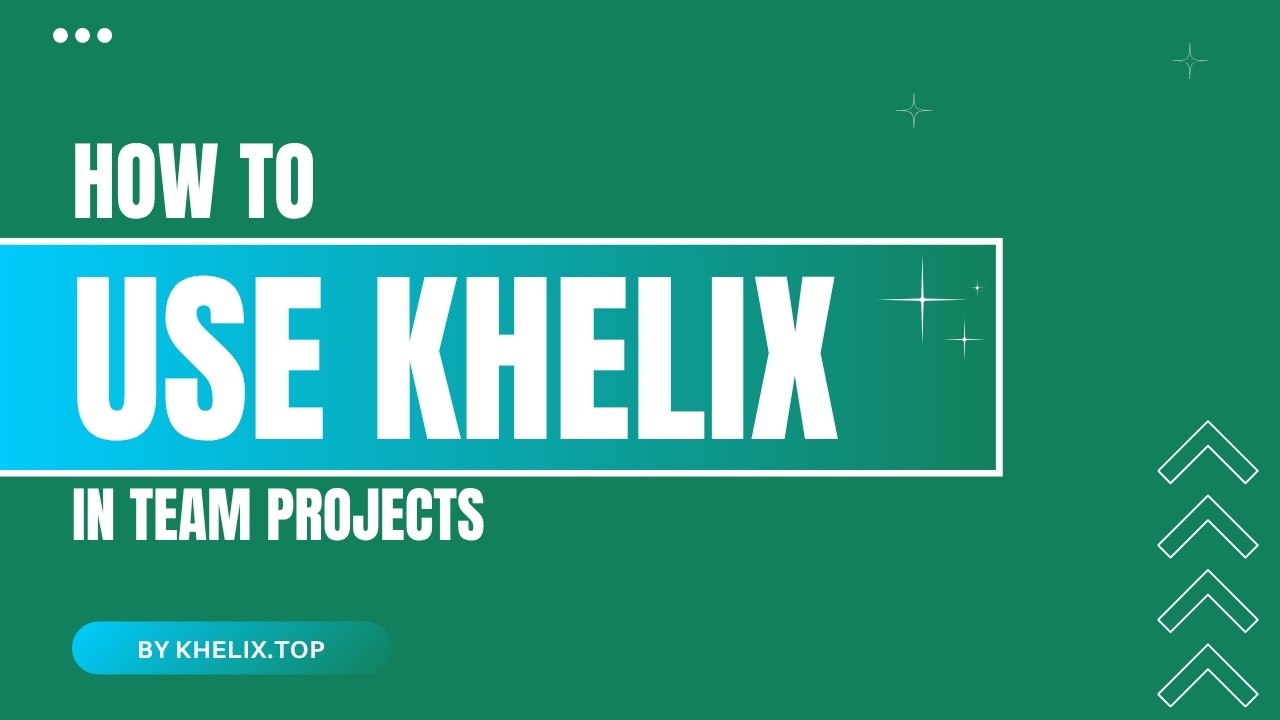
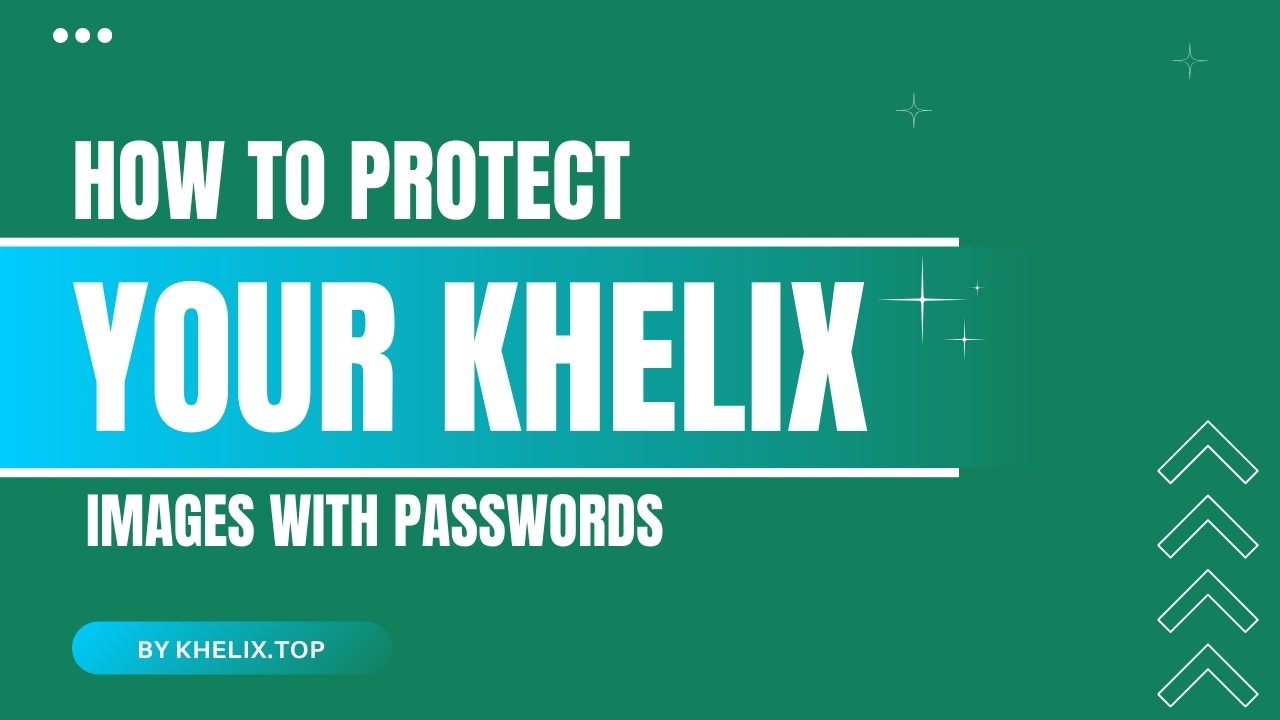
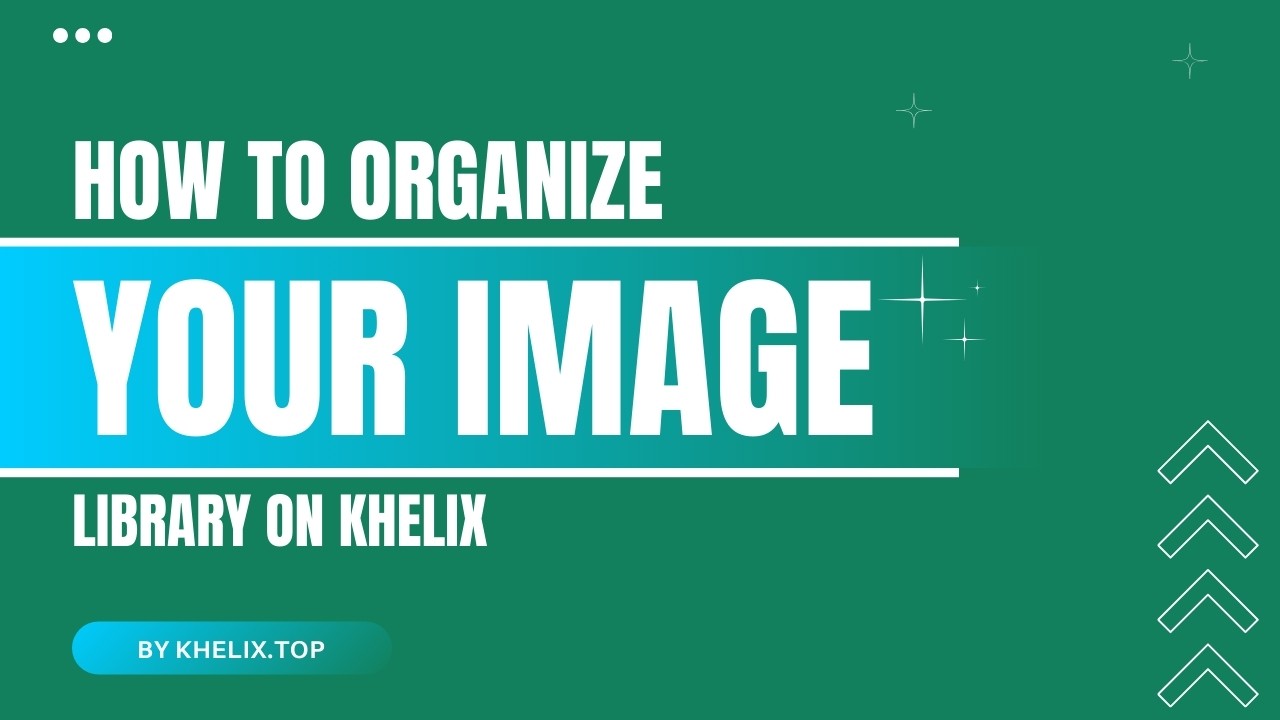
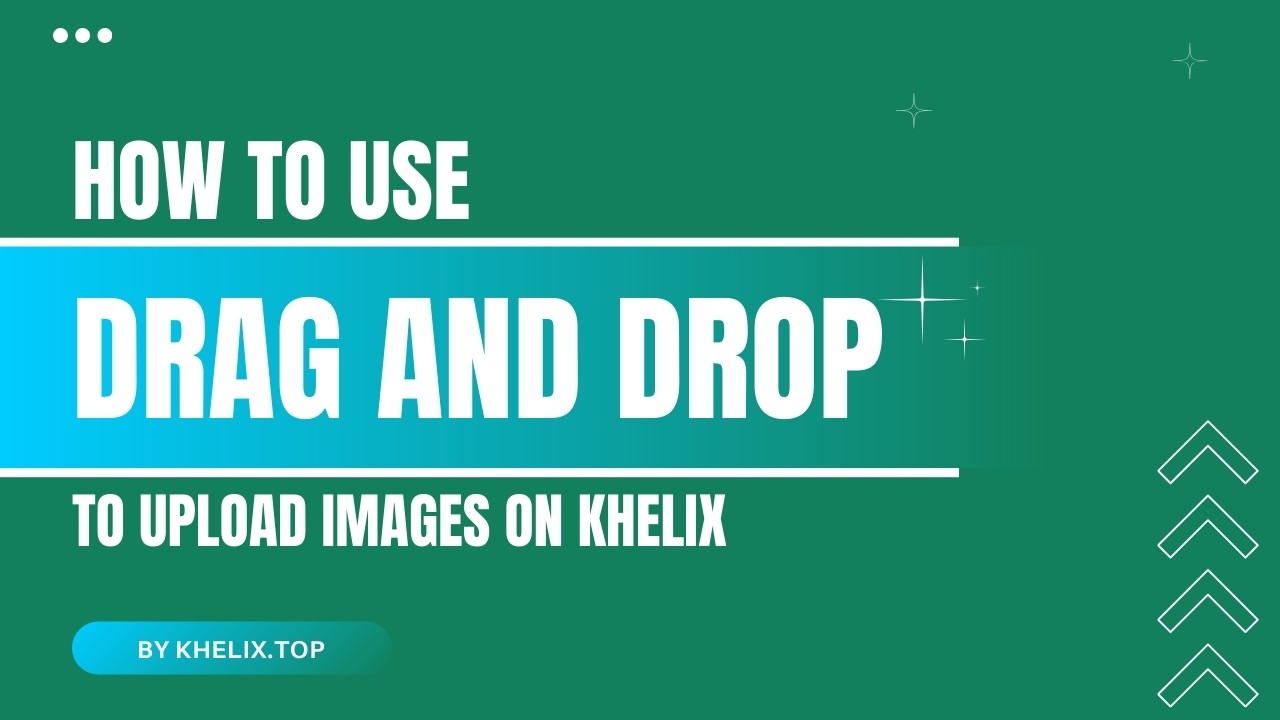
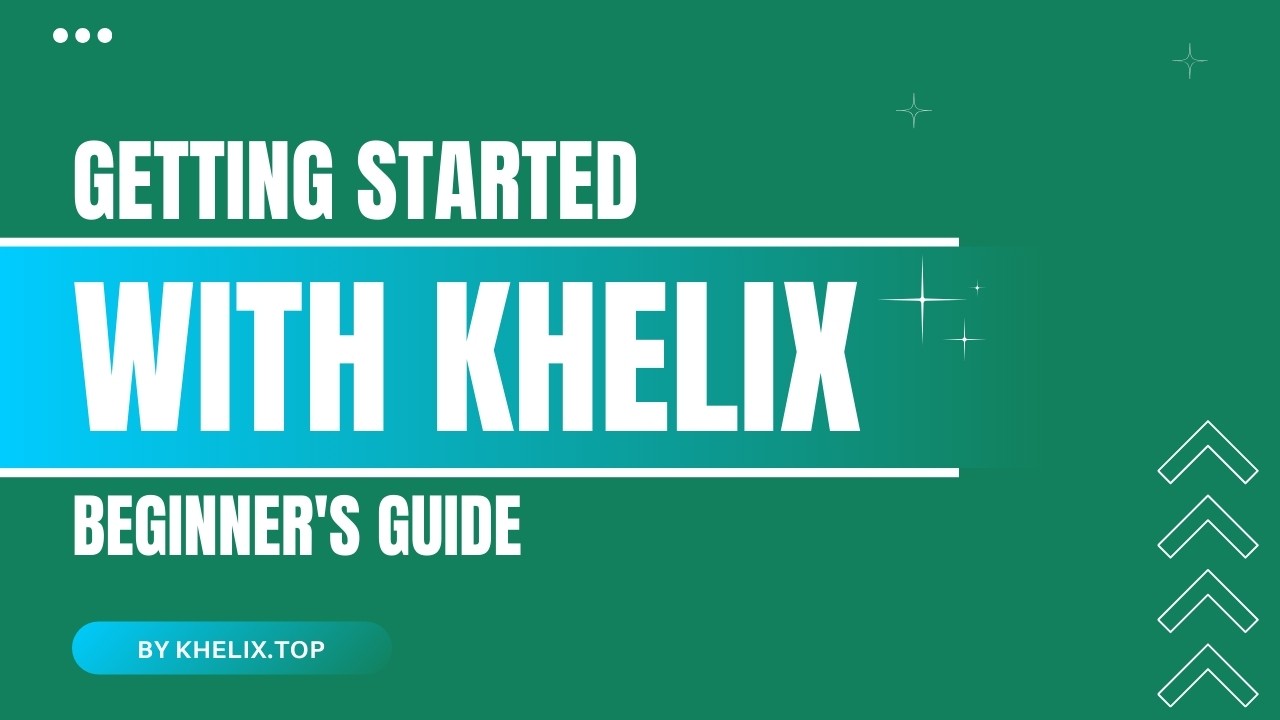
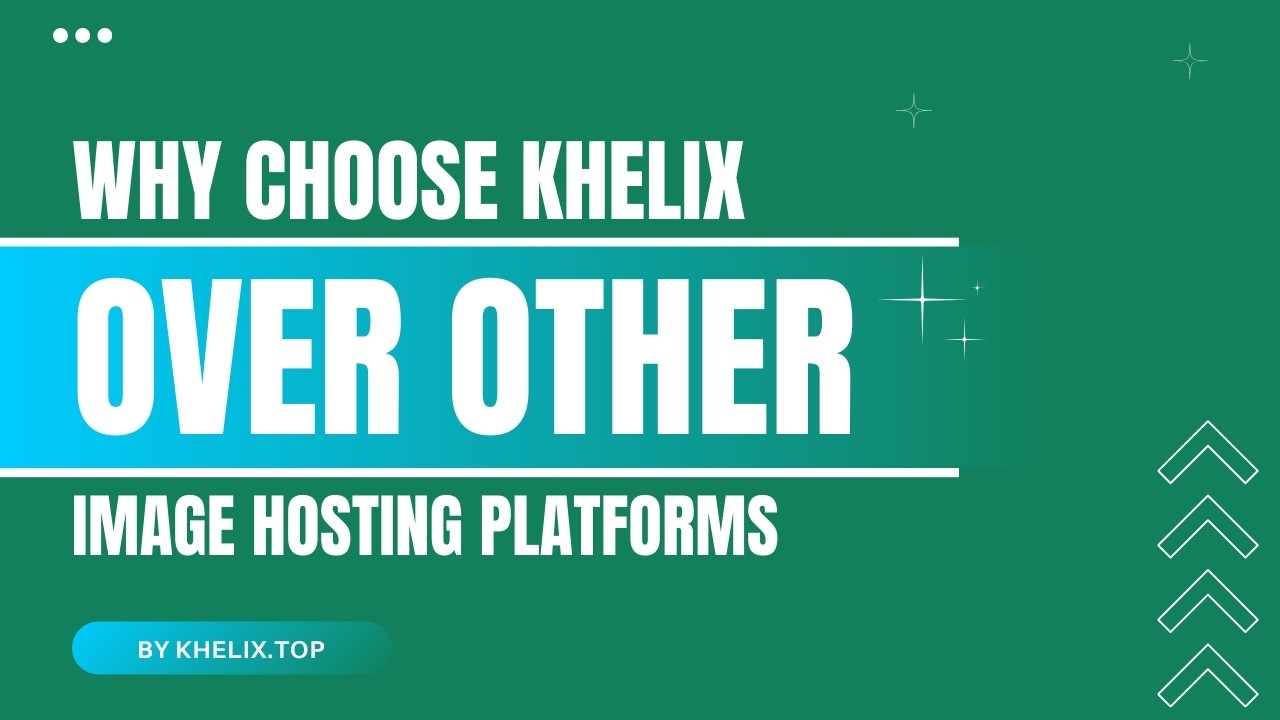
Comments (0)